Are you a teacher looking for the best tools to make your teaching and student evaluation easier? You’re in the right place! Education is evolving, and technology is here to make your job more efficient. Let’s explore the top 8 student assessment software options that are perfect for teachers like you.
As a teacher, you know that time is precious and using tools that assist in providing a better learning experience for your students is of utmost importance. We understand your needs and have handpicked software that is specifically designed for teachers. Whether you are a pro at using technology or prefer a simple approach, we have the perfect solutions for you. Let’s dive in and find the ideal fit for your classroom!
- How to Choose The Best Assessment for Teachers
- How We Pick These 8 Student Assessment Software
- Comparison Table about 8 Best Student Assessment Software
- 8 Best Student Assessment Software for Teachers
- How to Create an Assessment to Test Students
- Student Assessment Software FAQ
How to Choose The Best Assessment for Teachers
Choosing the right assessment software is crucial for teachers. With so many options out there, it can be a bit overwhelming. But we’re here to help you make the best tool!
Define Your Goals
Begin by setting clear goals for your assessments. What do you want to achieve with the software? Are you focused on tracking student progress, creating engaging quizzes, or streamlining the grading process? Knowing your objectives will guide your decision-making.
Features that Matter
Assess the features offered by each software option. Do they align with your goals and the type of assessments you want to create? Features like question variety, automated grading, and data analytics can significantly impact your teaching experience.
Student Management System
An easy-to-use student management system is important for teachers. Imagine a teacher can manage all students in an online system, he can conduct training courses & assessments, manage courseware, assign grading work to other teachers in one place.
Reviews and Recommendations
Check reviews and ask other teachers for recommendations. Don’t make decisions in the dark! Let the experiences of others light up your path. Their opinion can be valuable in helping you make informed choices.
Cost and Support
Consider your budget and the level of support provided. Choose software that offers reasonable pricing and reliable customer support, so you’re never left in the dark.
How We Pick These 8 Student Assessment Software
We understand that making the right choice is essential, so we’ve gone the extra mile to ensure that these options meet your needs. Here’s a glimpse into our selection process:
User Feedback
Our decision-making process wasn’t solely based on technical specifications. The experiences of real users, such as reviews, testimonials, and feedback from educators like yourself, were highly valued. Our goal was to recommend software that has been tried, tested, and loved by teachers, ensuring that it meets their needs and expectations.
Educational Expertise
We consulted with education experts and professionals to gain insights into what makes an assessment tool truly effective in the classroom. Their expertise helped us identify the software that aligns with modern teaching practices and pedagogical principles.
Feature Assessment
We meticulously evaluated the features and functionalities of each software option. Our focus was on the tools that facilitate creating, administering, and grading assessments, while also enhancing the overall teaching and learning experience.
8 best student assessment software for teachers
Comparison Table about 8 Best Student Assessment Software
| Software | AI Tools | Beginner-friendly | Reviews | Pricing | Free Trial |
|---|---|---|---|---|---|
| OnlineExamMaker | AI proctoring, AI grading | Yes | G2, 4.5/5 | $17/month | Signup Free |
| Edulastic | Yes | Yes | G2, 4.4/5 | $125/year | Signup Free |
| Moodle | Limited | No | G2, 4.1/5 | Open-source, free | Free Trial |
| Google Forms | AI reports | Yes | G2, 4.6/5 | Free | Signup Free |
| Mentimeter | Yes | Yes | G2, 4.5/5 | $11.99/month | Signup Free |
| Quizlet | Yes | Yes | G2, 4.5/5 | $36 per year | Signup Free |
| Flip | No | Yes | G2, 4.8/5 | Free | Free Trial |
| ASSISTments | No | Yes | Commonsense, 3.0/5 | Free | Signup Free |
8 Best Student Assessment Software for Teachers
- 1. OnlineExamMaker
- 2. Edulastic
- 3. Moodle
- 4. Google Forms
- 5. Mentimeter
- 6. Quizlet
- 7. Flip
- 8. ASSISTments
1. OnlineExamMaker
G2 Rating: 4.5/5
Price: Free, no credit card required. Paid plans start from $17/month for Essentials Plan, up to $55/month for Premium plan.
Key Features:
• AI-Powered Cheating Prevention: Online Exam Maker employs advanced technology to prevent cheating during assessments, ensuring the integrity of your tests.
• Bulk Question Imports: Save time by uploading multiple questions at once, making it easy to create comprehensive exams.
• User-Friendly Interface: Teachers, even those with limited tech experience, find the platform intuitive and easy to navigate.
• Automated Grading: Streamline the grading process, reducing the time spent on assessment administration.
• Accessibility from Any Device: Online Exam Maker is available from any device, providing flexibility for teachers and students.
Who It’s For Online Exam Maker is designed for teachers, educators, and instructors across various educational levels. It’s ideal for those looking for a user-friendly assessment tool with advanced features like AI-powered cheating prevention, automated grading, and accessibility from any device. It caters to both tech-savvy and less tech-experienced educators.
Who It’s For Online Exam Maker combines ease of use with advanced features like AI-powered cheating prevention, making it an ideal choice for teachers. Its high rating is a testament to its effectiveness in streamlining the assessment process.
Create Your Next Quiz/Exam with OnlineExamMaker
2. Edulastic
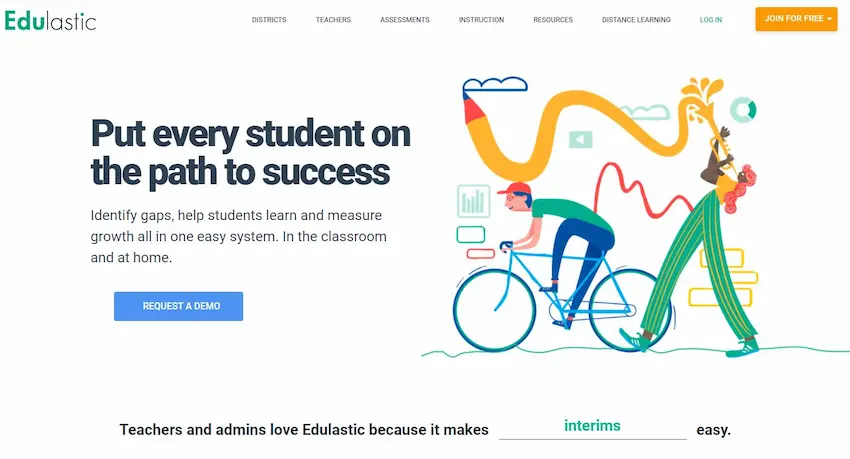
G2 Rating: 4.4/5
Price:Free trail. Paid versions from $125/year.
Key Features:
• Real-Time Student Feedback: Edulastic offers immediate feedback to students, helping them understand their performance.
• Interactive Assessments: Create engaging assessments with multimedia content, including videos and images.
• Standards-Aligned Question Banks: Access a library of questions aligned with academic standards.
• Data Analytics: Utilize data to track student progress and adapt teaching strategies.
• Learning Management Systems (LMS): Seamlessly integrate Edulastic with your existing LMS for a cohesive teaching experience.
Who It’s For Edulastic is a comprehensive assessment platform suitable for teachers, schools, and districts. Real-time student feedback is emphasized, making it ideal for adaptable teaching.
Who It’s For Edulastic offers a comprehensive assessment platform with a strong focus on real-time feedback, making it an excellent choice for educators looking to adapt their teaching strategies based on immediate student performance data.
3. Moodle
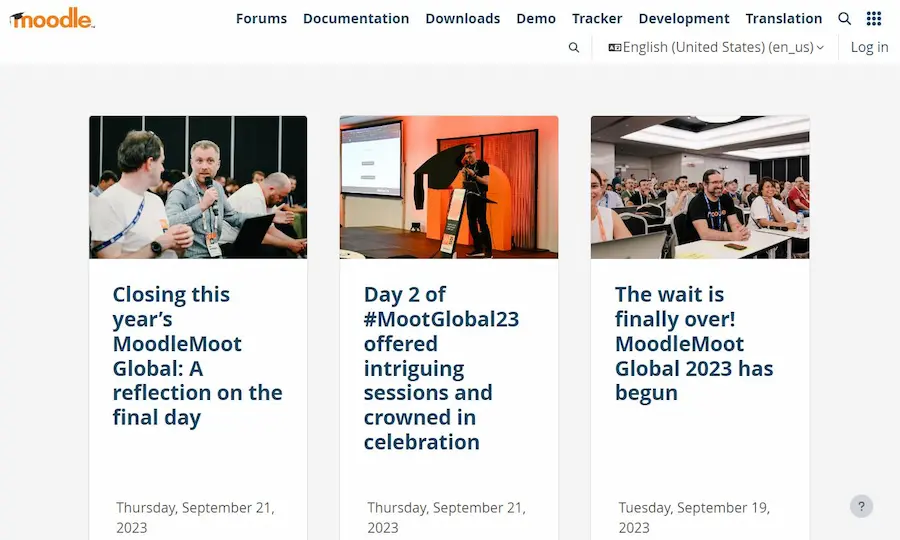
G2 Rating: 4.1/5
Price: Open source, free to use.
• Open-Source LMS: Moodle provides a flexible, open-source platform that allows extensive customization.
• Customizable Assessments: Design assessments tailored to your teaching goals.
• Student Tracking: Monitor student progress and performance.
• Integration with Third-Party Tools: Easily integrate Moodle with various tools and resources.
• Community Support: Join a robust community of educators and developers for support and resources.
Who It’s For Moodle is an open-source learning management system (LMS) designed for educators in need of a flexible platform. It’s ideal for teachers and institutions seeking customization options, integration with third-party tools, and active community support. Its versatility makes it a go-to choice for various educational settings.
Who It’s For Moodle’s open-source nature allows for extensive customization and integration, making it a versatile choice for educators and institutions. Its active community support ensures ongoing development and resources.
4. Google Forms
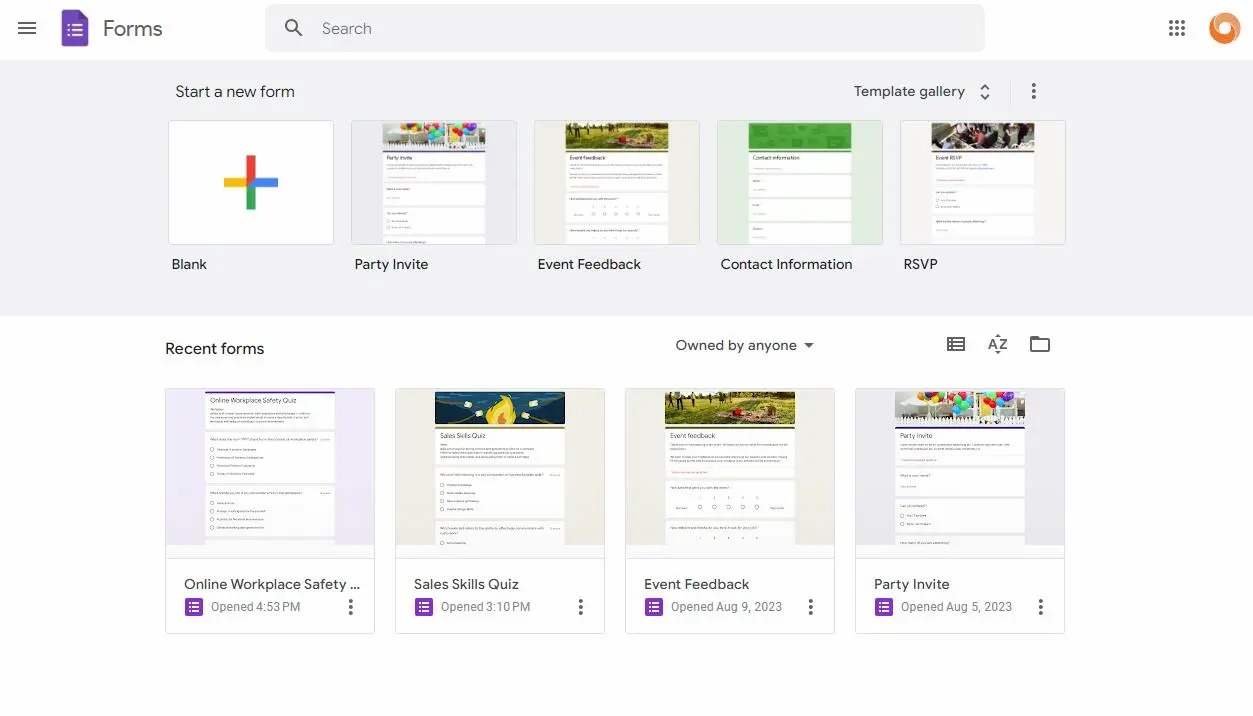
G2 Rating: 4.6/5
Price:
Key Features:
• Free and User-Friendly: Google Forms is a free and straightforward tool that’s easy to learn and use.
• Google Workspace: Seamlessly connects with other Google productivity tools.
• Collaboration Features: Collaborate in real-time with colleagues and students on assessments.
• Auto-Grading: Automatically grade multiple-choice and short-answer questions.
• Data Collection and Analysis: Collect and analyze responses with Google Sheets integration.
Who It’s For Google Forms is a user-friendly assessment tool suited for teachers, individuals, and small institutions. It’s particularly convenient for educators who already use Google Workspace, as it seamlessly integrates with these tools. Google Forms offers cost-effective assessment creation and easy data management.
Who It’s For Google Forms is a straightforward yet powerful option, especially for educators already using Google Workspace. It’s a cost-effective choice that facilitates easy assessment creation and data management.
5. Mentimeter
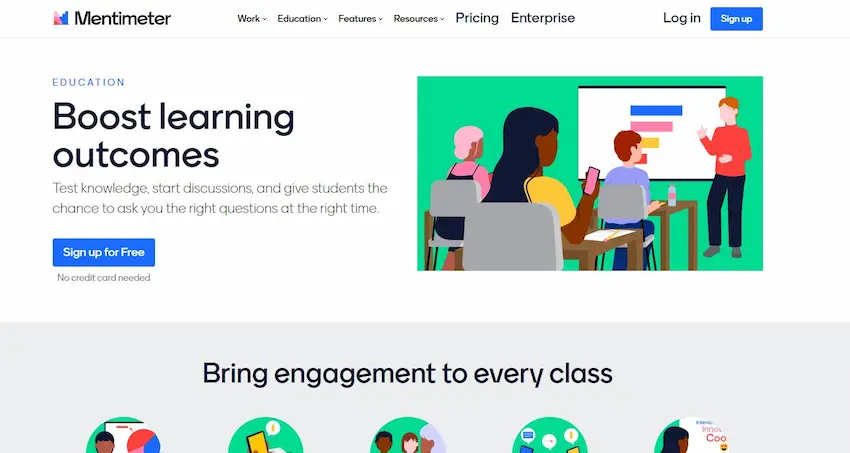
G2 Rating: 4.5/5
Price: Free. For paid plans, Basic Plan, $11.99 Per presenter/month; Pro Plan, $24.99 Per presenter/month; Enterprise Plan, custom price quote.
Key Features:
• Interactive and Engaging Assessments: Create interactive assessments and presentations with live audience participation.
• Real-Time Audience Interaction: Engage your audience with real-time polls, quizzes, and surveys during presentations.
• Visual Presentation of Data: Visualize data in real-time, making it easier to convey information.
• Compatibility Other Tools: Easily integrate Mentimeter into your existing presentation software.
Who It’s For Mentimeter is an interactive assessment platform perfect for teachers, trainers, and presenters. It’s designed to engage students or audiences during presentations and classes, making it a valuable resource for educators who prioritize interactivity and real-time audience interaction.
Who It’s For Mentimeter brings interactivity to assessments, making it an excellent choice for engaging students or audiences during presentations. Its visual data representation adds an extra layer of insight.
6. Quizlet

G2 Rating: 4.5/5
Price: Free. Subscription plan charges $36 per year, or $8 per month.
Key Features:
• Flashcards and Study Tools: Create and access flashcards and study materials for efficient learning.
• User-Generated Content: Collaborate with other educators or students to develop study materials.
• Study Games: Engage students with interactive study games and quizzes.
• Spaced Repetition: Use this technique to enhance memory retention.
Who It’s For Quizlet is a versatile tool catering to teachers, students, and self-learners. Its primary focus on flashcards and study materials offers educators a creative way to create engaging study content and quizzes. Additionally, its collaborative content creation features can save teachers time while creating assessments.
Who It’s For While primarily known for study tools, Quizlet offers interactive features ideal for educators looking to create engaging study materials and quizzes. Its collaborative content creation can be a time-saver.
7. Flip
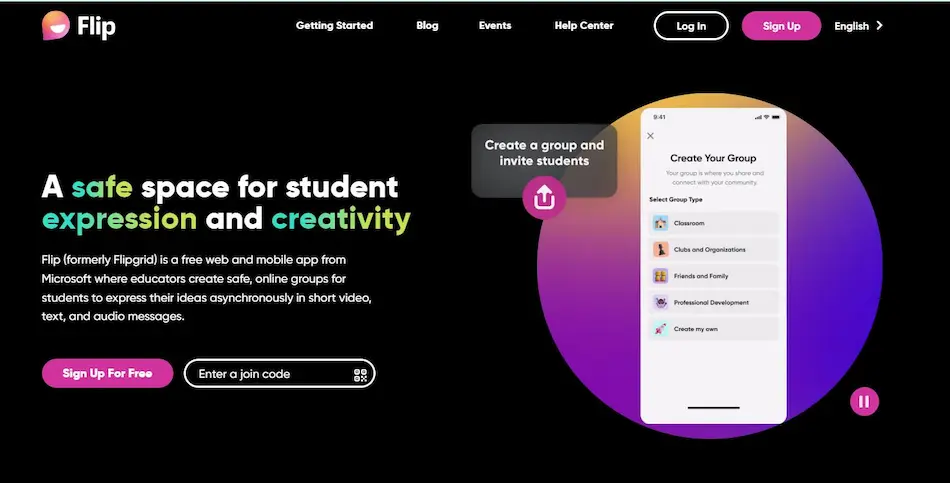
G2 Rating: 4.8/5
Price: Free.
Key Features:
• Digital Learning Platform: Combines a digital whiteboard, video lessons, and interactive quizzes in one platform.
• Interactive Whiteboard: Create and deliver lessons with an interactive whiteboard.
• Video Lessons: Develop video-based lessons to enhance your teaching methods.
• Interactive Quizzes: Engage students with interactive quizzes that reinforce learning.
• Student Progress Tracking: Monitor student progress and understanding.
Who It’s For Flip is a digital learning platform tailored for teachers, schools, and districts. Its combination of an interactive whiteboard, video lessons, and interactive quizzes makes it an attractive choice for educators planning to create engaging and interactive educational content. It’s suitable for a range of educational settings and teaching styles.
Who It’s For Flip is a versatile platform that combines a whiteboard, video lessons, and interactive quizzes, making it suitable for educators looking to create engaging and interactive content.
8. ASSISTments
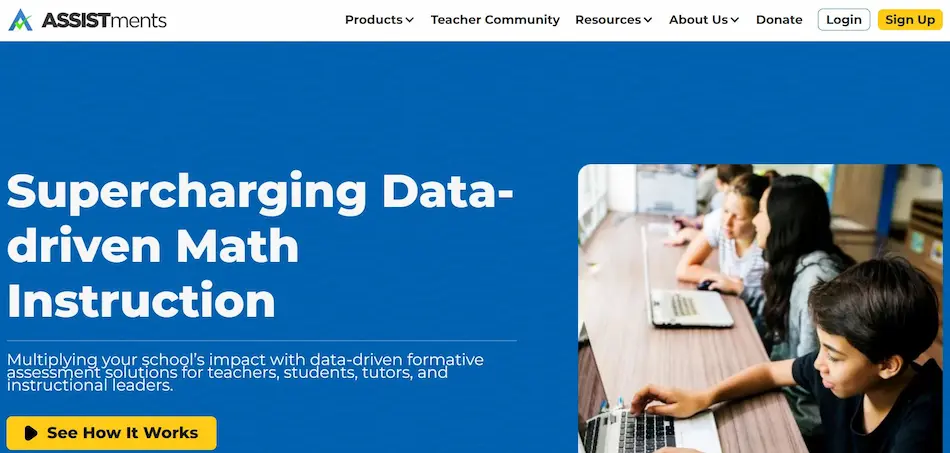
Commonsense Rating: 3.0/5
Price: Free.
Key Features:
• Homework Help and Feedback: Offers support for students with homework questions and provides feedback.
• Content Library: Access a wide range of resources for creating homework assignments.
• Real-Time Insights: Gain valuable insights into student progress and performance.
• Integration with LMS: Seamlessly integrate with your existing Learning Management System.
Who It’s For
ASSISTments is designed for teachers and schools, particularly those who want to provide homework assistance and receive valuable feedback from students. It’s an excellent choice for managing homework and gaining insights into student progress. Additionally, its content library offers a wealth of educational resources to support teachers and students alike.
Who It’s For
ASSISTments focuses on homework assistance and feedback, providing teachers with valuable insights into student progress. Its content library offers a wide range of resources, making it an excellent choice for homework management and assessment.
How to Create an Assessment to Test Students Using OnlineExamMaker
Step 1: Preparing Test Questions

To get started, you’ll need to create test questions. You can generate test questions either by creating them from scratch or by importing them. If you have many questions, it’s helpful to add tags and categories to organize them in the Question Bank.
Step 2: Crafting a New Assessment
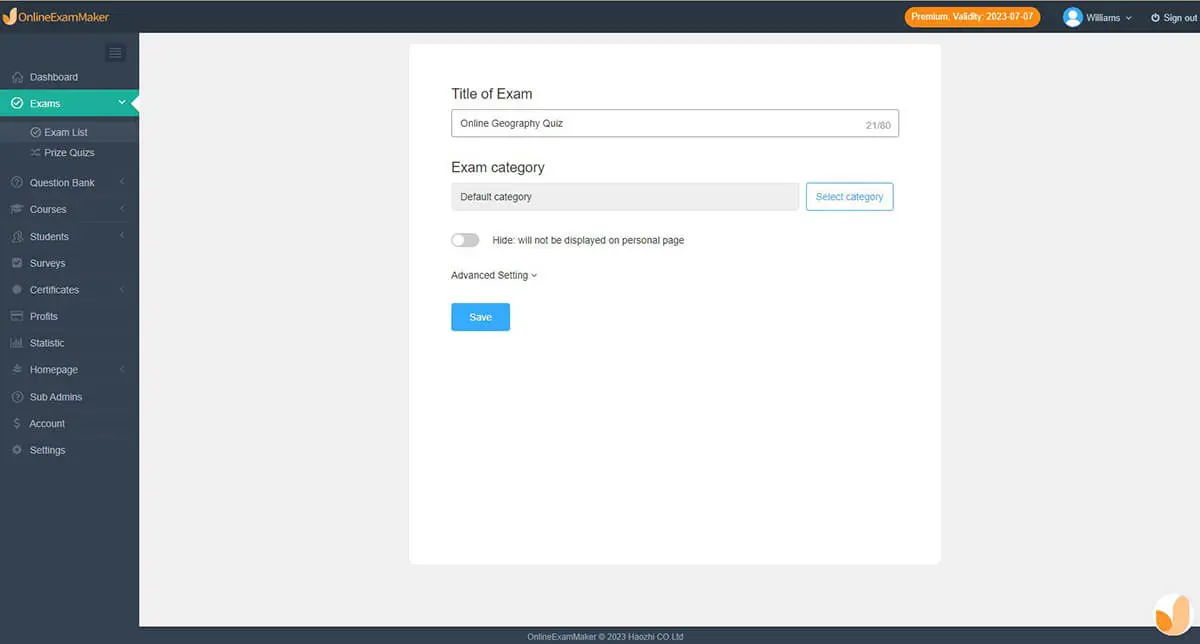
Once your questions are ready, it’s time to build your assessment. Create a quiz and fill in essential information like the title, description, and keywords. Then, you can easily add questions from your question bank to your quiz.
Step 3: Adjusting Configuration
In this step, you can fine-tune the settings for your assessment. You have the flexibility to assign points to each question and customize various options, such as setting the quiz date and time, choosing login preferences, and implementing anti-cheating measures.
Step 4: Sharing Your Assessment

After you’ve configured your assessment, you’re ready to share it. You can import candidate accounts in bulk if needed. Then, you have the choice to publish your exam privately for a specific group of individuals or make it accessible to anyone by sharing a unique link or a registration page. This step ensures that your assessment reaches the intended audience with ease.
Step 5: Analyze Reports
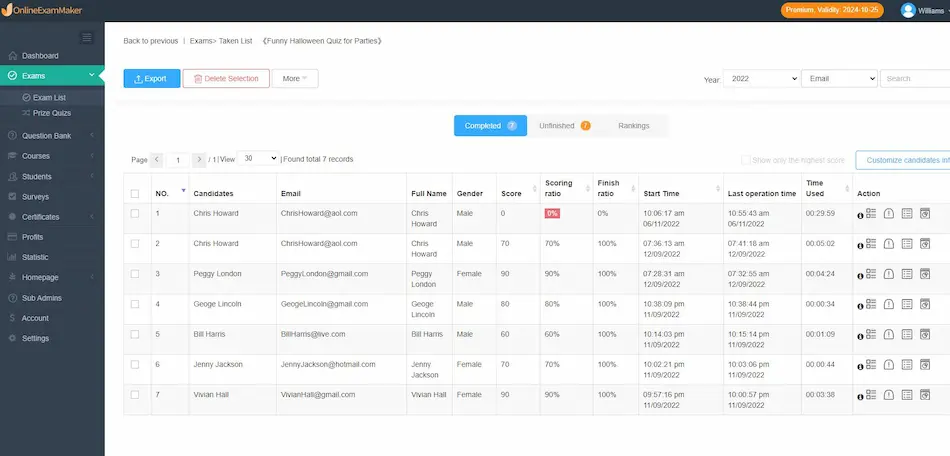
After students complete the assessment, OnlineExamMaker system generates quiz reports automatically. Teachers can monitor their scores and responses through the OnlineExamMaker dashboard, and optimize their teaching strategies according the result.
Student Assessment Software FAQ
Q1: What is student assessment software, and why do I need it?
Student assessment software is a digital tool that streamlines grading and supports teaching and learning. It saves time and enhances the educational experience.
Q2: How do I choose the right assessment software for me?
Choose based on your needs, features, user-friendliness, and budget. Our article on “How to Choose the Best Assessment for Teachers” can guide you.
Q3: Are these software options suitable for online learning and remote teaching?
Yes, many are designed for online and remote teaching, offering remote access, online assessments, and automated grading.
Q4: Do I need technical expertise to use these tools?
Most are user-friendly, so technical expertise isn’t necessary.
Q5: Is there assessment software that can be used on Mac computers?
Yes, most assessment tools are SAAS services, they can work on Window, Mac, Linux, or Ubuntu. If you have a Mac device with Internet, you can make assessments on Mac easily.
Q6: Can I use student assessment software for free?
Yes, OnlineExamMaker is the best free tool for you, just register an account to have a trial, no credit card required. By the way, you can try the free version of other software too.
Q7: Which tool is the best assessment software for teachers?
The software we list above are all powerful & user-friendly. We recommend OnlineExamMaker for you, the software includes features like online proctoring, question bank, and student management system.
Q8: Which assessment software is Good for beginners?
Google Forms and OnlineExamMaker.